This module is designed to ensure you are aware of how to best setup your workstations (s) to meet your own ergonomic requirements.
The Display Screen Equipment Regulations 1992
The Display Screen Equipment (DSE) regulations 1992 require an employer to ensure that workstation assessments (WSAs) are carried out on their DSE users. A DSE user is defined as someone who: (a) normally uses DSE for continuous or near-continuous spells of an hour or more at a time; and (b) uses DSE in this way more or less daily.
Only St Chad’s College staff who meet this definition are required to complete this short training module.
Risks associated with DSE use
We often use DSE for long periods of time, often in a static position. For many people, an unchanging sitting position is their usual working posture, for most of a day, for weeks, months or years. And yet there is often a feeling that ‘just sitting’ can’t harm our health. However there are a number of ways that this static working position, often paired with repetitive movements of shoulders, arms and hands, can have significant health implications over a long period of time. Some of the problems associated with DSE are musculoskeletal problems, eye problems and fatigue.
A neutral spine
When we’re trying to find the most appropriate way for people to sit at workstations over prolonged periods, we often talk about the ‘neutral position’.
The neutral position is the position of the body when seated that places the lowest amount of strain on the lower back. It allows the spine to form its natural ‘S’ shape when viewed from the side. We might think of the neutral position as the ideal posture for working at a workstation, and workstation assessment tries to set the chair and the environment so that the user’s base state is the neutral position as shown below.
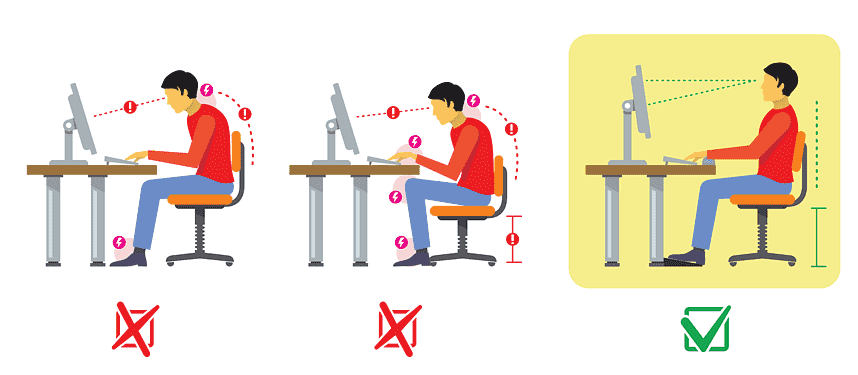
Your chair
The most important factor in getting you into that neutral seated position is your chair. Understanding the different adjustments that can be made to your chair will be crucial in getting you to set your seating position so that it is the most ergonomically suitable for you.
While we do not have a standard type of chair in St Chad’s, all chairs should have the functionality for you to adjust it such that you can reach a neutral position. If yours doesn’t and you wish to change it, please let your line manager know.
Making the seat adjustments in the right order
To get the overall adjustment of the seat correct, you will usually need to make the adjustments in the right order.
- If you can, start by moving the arm rests out of the way
- Next get the depth of the seat pan right, so that there are two- to three-fingers’ depth between the end of the seat pan and the back of the knee
- Then you can set the height of the chair so that your elbows are just above the height of the desk and your feet are flat on the floor. Use an adjustable foot rest if you need to.
- Finally set the height of the backrest so that the lumbar support is in the small of your back.
Your desk and environment
Once you’ve got the seat set right, you’re well on the way to having an ergonomically suitable workstation. Now you need to make sure that you arrange the working area in such a way as the neutral position can be maintained while you work.
The above information is summarised in the short video below.
Laptops
Working from a laptop on your knee, or on the couch, will never provide you with an ergonomically suitable working position. But we can still use the processing power of a laptop, and use a range of accessories to help us to work well. If laptops are to be used for any length of time, then they should be used with a docking station. These will enable you to use a separate screen, which can be comfortably positioned. You will nearly always need to use a detachable keyboard and mouse with a docked laptop, and again this will help you to work more comfortably.
An alternative to a docking station is a laptop stand. In this case you’ll still be using the laptop’s screen, only now it will be raised to a more ergonomically suitable position. In this case you’ll nearly always need to use a detachable keyboard and mouse.
Tablets and Smartphones
Tablets and smartphones have their uses, they’re great for catching up on emails or catching up with the world. But even with add on accessories, they’ll rarely be suitable as a workstation. The rules for the use of laptops and smartphones are simple: don’t use them for data or text entry, keep the screen clean, use a stand and detachable keyboard and mouse, but move on to a more ergonomically suitable machine as soon as you are able.